How to Insert Al-Qur'an and Translation into Microsoft Word
Al Qur'an is Muslim holy book (kitab). Nowadays, people can access Al Qur'an from computer easily. Since people now become more need computer to writing document, calculate data, and much more, need for software used to the jobs also increasing. One of the most used software in the world is Microsoft Word. This is one of the biggest Microsoft product used to writing document, report, journal, and many other functionality.
And to Muslim students or teacher, they're often need to insert Al Qur'an to their document or for learning, or for teaching task. And have you ever wondered how to insert Al-Qur'an cite to your document without copy and paste from internet? So, this is how to insert Al Qur'an and Indonesia translation into word document (Windows OS only) :
1) Make sure you have Microsoft Word software (recommended Office 2010 and later) and internet connection to download the resources.
2) Open your internet browser (e.g. : Chrome, Safari, Edge, Firefox, etc.) and open this website: Unduhan - Quran Kemenag in Word - Lajnah Pentashihan Mushaf Al-Qur'an.
 |
| Screenshot of the website |
3) Before install the application, we need to download the font to make sure the Arabic writes shown up in the document. Click on download button under font specification and signed here in the photo with red box, or click this button :
 |
| Download font |
10) Select where the program gonna installed. If you don't know or don't want to change the installation location folder, you don't necessary need to change it (recommended). But if you want to change the folder location, click on browse to save your program location and click OK, and then next.
13) After opened, now you can see the Qur'an Kemenag tab in your Microsoft Word, and you can customize the tab position with click on File > Options > Customize Ribbon.
15) This is the configuration for Qur'an Kemenag :
- Surah : Determine the surah to be quoted (displayed) in the document.
- Dari Ayat : Determines which verse will be displayed in the document.
- Ke Ayat : If you want to display more than one verse, specify the last verse to be quoted.
- Jelajahi Al-Qur’an : Review and search the surah and verse texts along with their translations and interpretations.
- Cari dalam Al-Qur’an : Searching for text verses, translations or interpretations with certain keywords.
2. Start insert what you want to the document.
- Ayat Al-Qur’an : If checked, will display the text of the Qur'anic verse in the document. All Al-Qur'an verses and translations can be checked if you want to display the text of the Al-Qur'an verse and its translation or interpretation.
- Terjemahan : When checked, will display a translation of the Qur'anic verse into the document. All translations and verses of the Al-Qur'an can be checked if you want to display the text of the Al-Qur'an verse and its translation or interpretation.
- Tampilkan : Displays a quote from the Al-Qur'an verse and / or the translation of the Al-Qur'an that has been determined into a Microsoft Word document.
- Tanda Kurung : If activated (clicked), it will provide brackets on the displayed verse.
- Baris baru : If activated (clicked), will replace the line in each verse if more than one verse is displayed.
- Nomor Ayat : If activated (clicked), will add a verse number.
- Selang-Seling : When activated (clicked), will display the verse of the Qur'an and its translation alternately with a new line.
- Terjemahan : Determine the type of translation of the Al-Qur'an verse or its interpretation (Kementerian Agama Translation, Kementerian Agama Brief Tafsir, Kementerian Agama Tafsir Tahlili and English translation).
- Fon : Change the font of the translation of the Qur'anic verse and its interpretation.
- Ukuran : Change the font size of the translation of the Qur'anic verse and its interpretation.
- Terjemahan Beragam : Presenting together the translation of the Al-Qur'an and its interpretation.
- Fon Terjemahan : Changing the font of the translation of the Al-Qur'an verse and its interpretation in various translations, as well as determining various translation options.




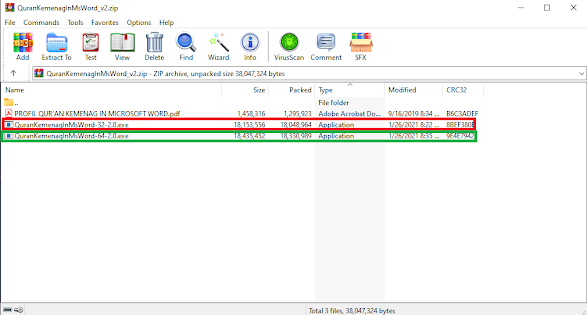
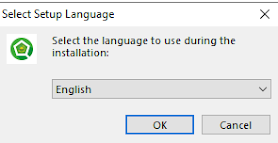











Comments
Post a Comment